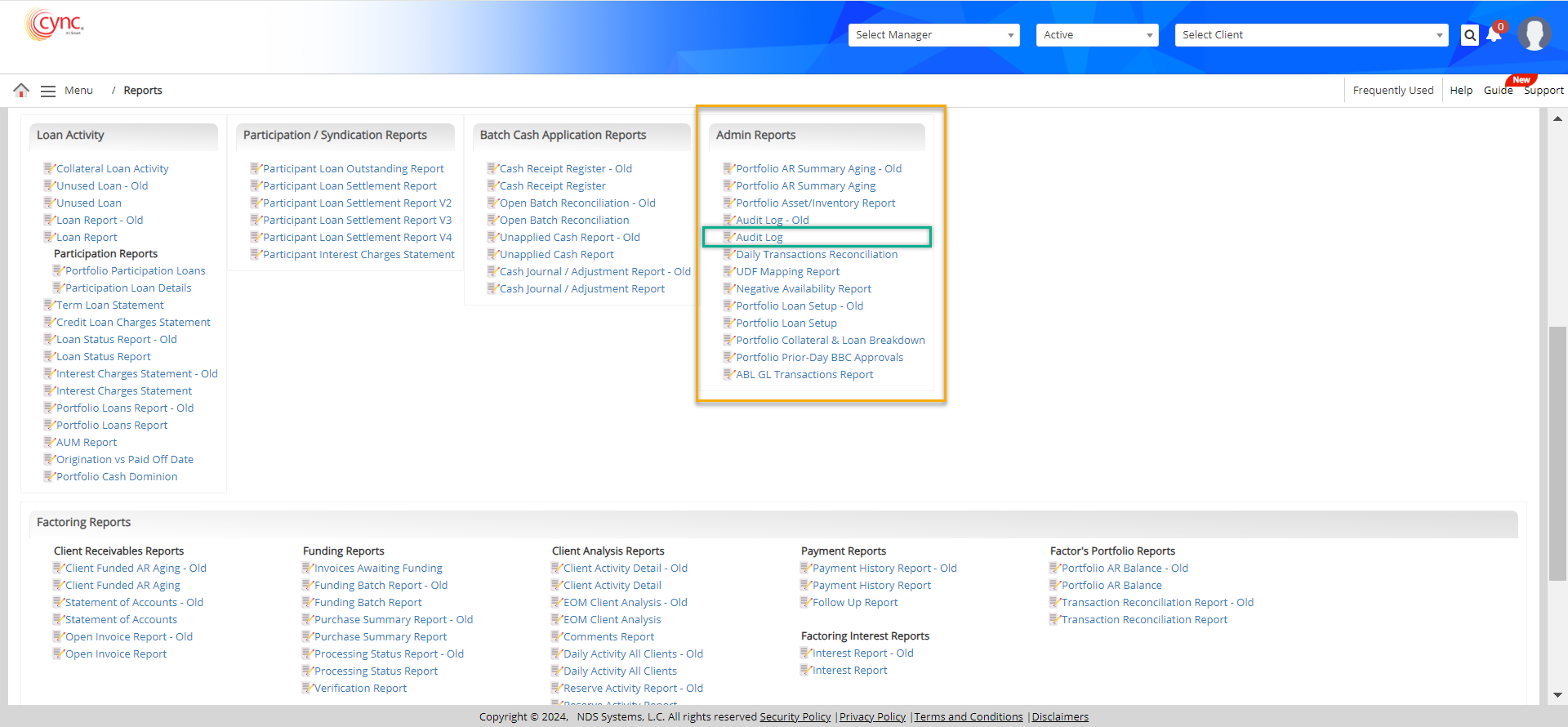
Reports / Admin Reports / Audit Log
Audit Log
An Audit Log report generates all the updated logs depending on the Client, Event, Date, Program and User.
Navigation: Menu → Reports → Admin Reports → Audit Log
To generate the Audit Log report, perform these steps:
1. Go to Reports → Admin Reports → Audit Log Report.
Refer to the screenshot:
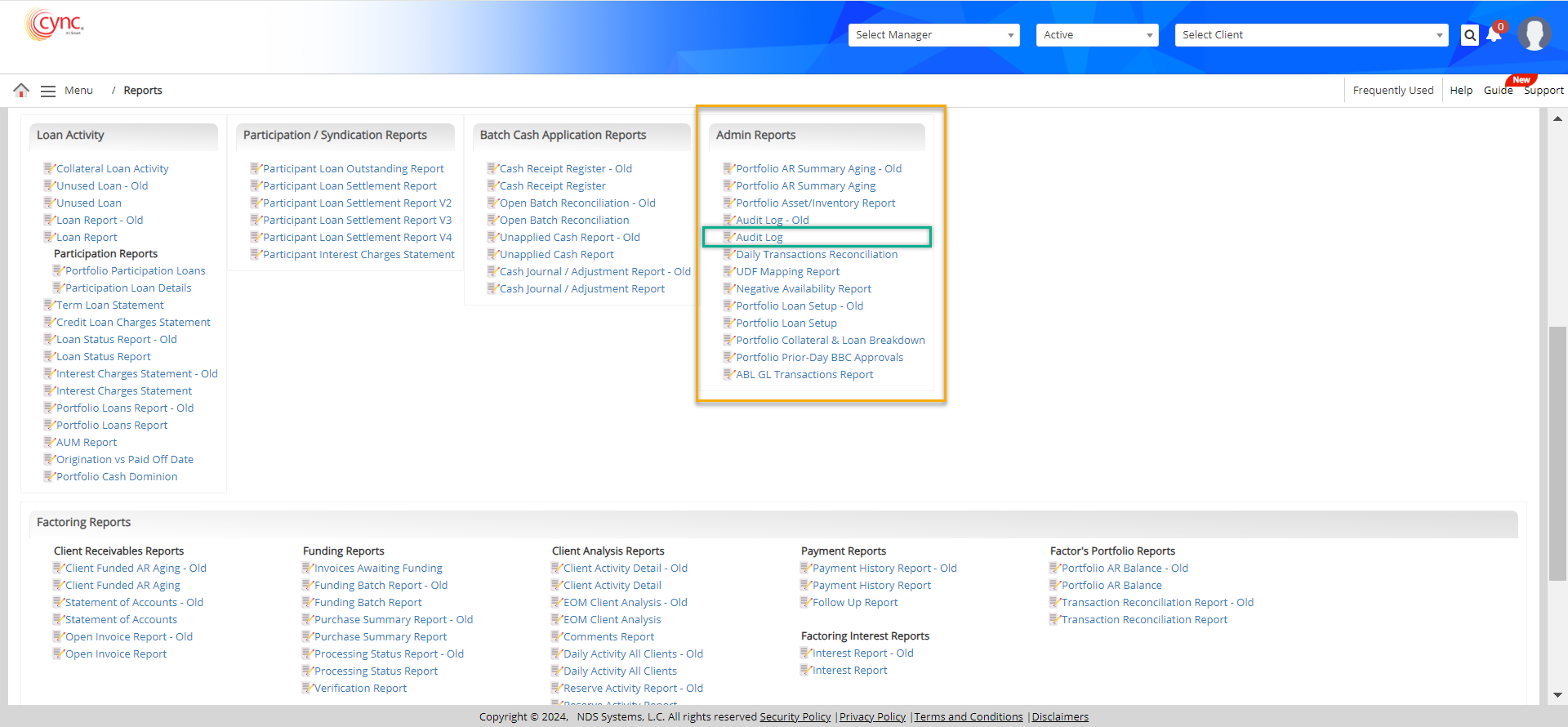
2. An Audit Log Report dialog box appears. In the Program field, select the program name from the dropdown list. This field is mandatory.
Refer to the screenshot:
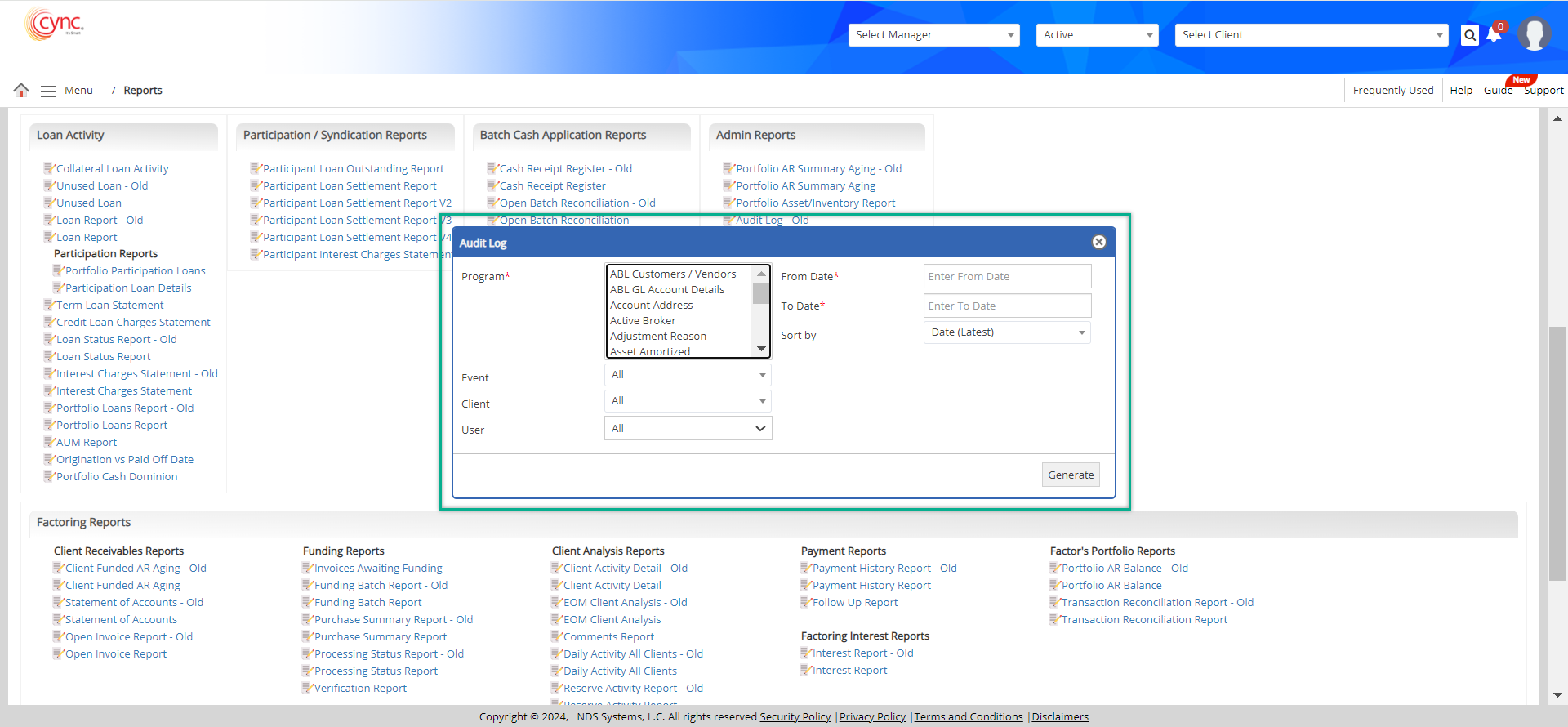
3. In the Event field, select the event name from the dropdown list.
4. In the Client field, select the client name from the dropdown list.
5. In the User field, select the user name from the dropdown list.
![]() The fields Event, Cleint and User, don't allow multi-selection.
The fields Event, Cleint and User, don't allow multi-selection.
![]() In the Audit Log report prompt, under the User field, the user name as S3 will be listed when records are available with the user name as S3, irrespective of whether Auto Loan Process is ON/ OFF in the Auto Process Collateral Loan Settings page
In the Audit Log report prompt, under the User field, the user name as S3 will be listed when records are available with the user name as S3, irrespective of whether Auto Loan Process is ON/ OFF in the Auto Process Collateral Loan Settings page
6. In the From Date field, select the start date from when you want to extract the report. This field is mandatory.
7. In the To Date field, select the end date till when you want to extract the report. This field is mandatory.
8. In the Sort by field, select any one of the following options from the dropdown list.
a. Date (Latest)
b. Date (Oldest)
9. Click the ![]() button to generate the report. The report gets generated in a new tab.
button to generate the report. The report gets generated in a new tab.
Refer to the screenshot:
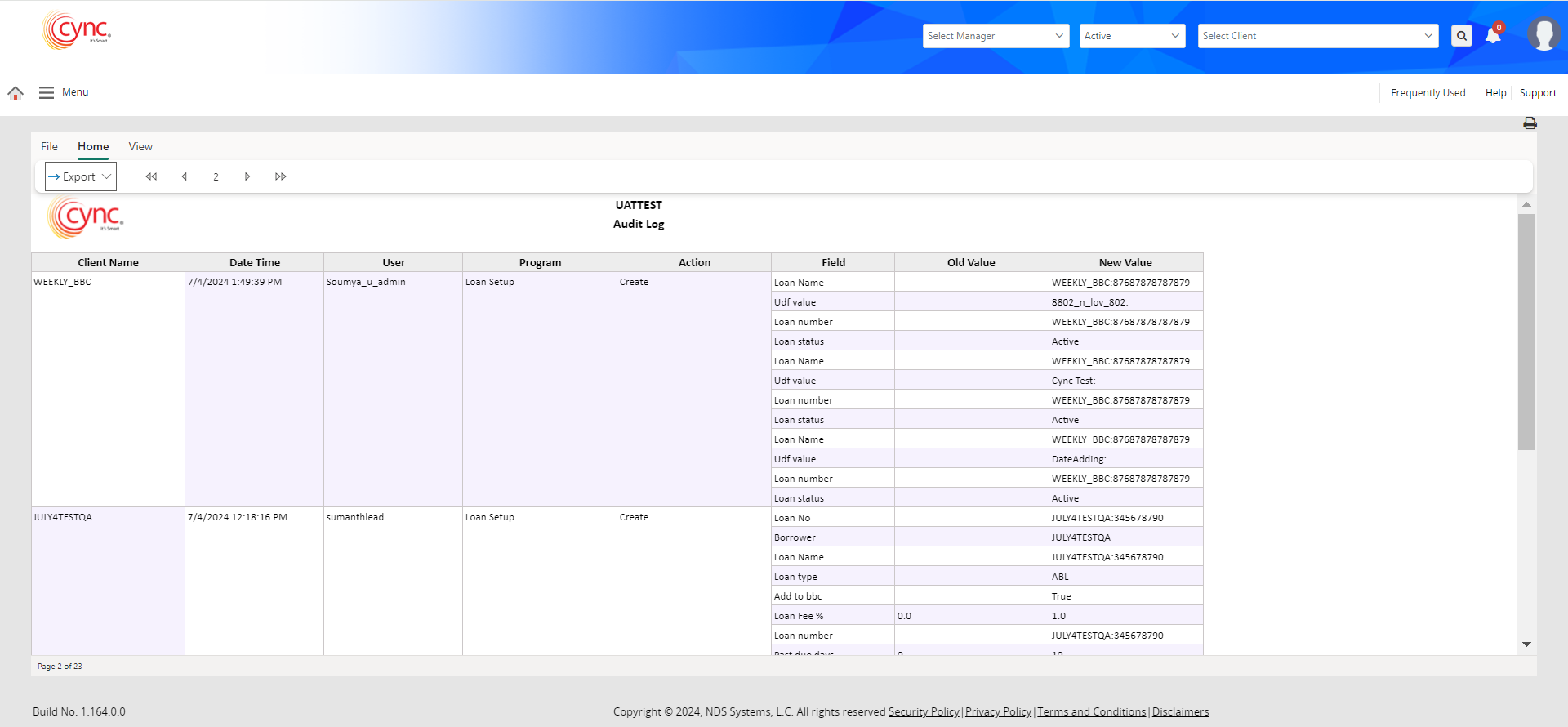
10. Users are llaowed to export the report in the foloowing file formats.
Refer to the screenshot:
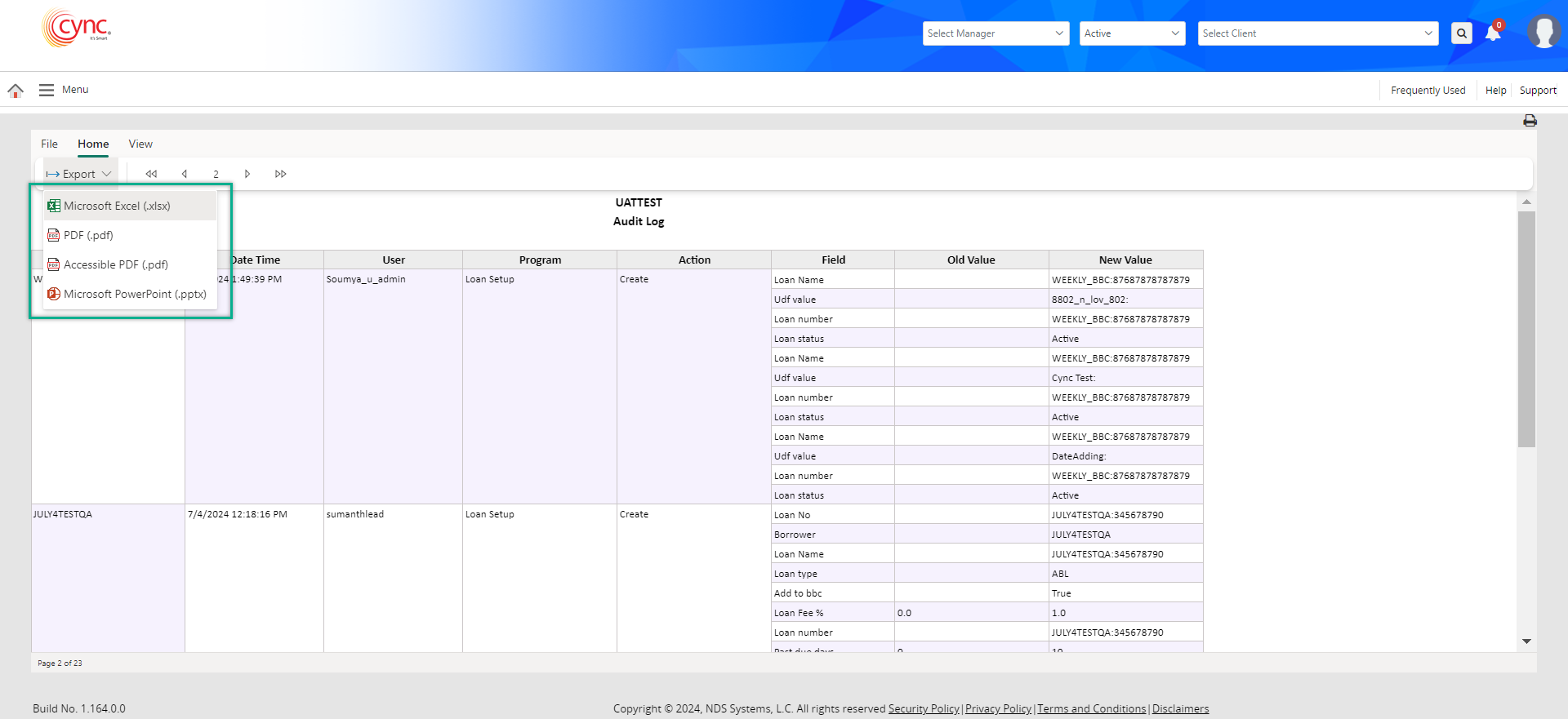
Below are some validations that you should be aware of:
1. Users must select at lease one program to generate the report. Not selecting any program will display the below validation.
Refer to the screenshot:
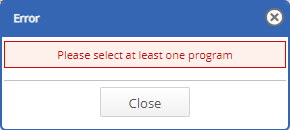
2. Users must select the start and end dates for the report. Otherwise there will be a validation error as below:
Refer to the screenshot:
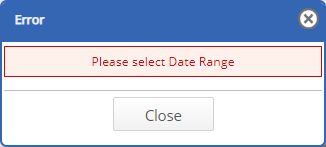
3. The provided date range from start date to end date must be less than 31 days. If the range is more than 31 days, there will be a validation error.
Refer to the screenshot:
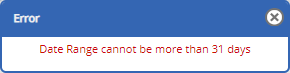
4. Users are not allowed to select more than 10 programs per report. Selecting more than 10 programs will result in following error.
Refer to the screenshot:
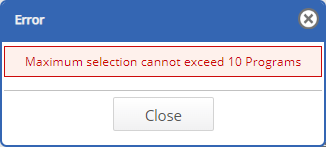
Fields and Descriptions
|
Fields |
Descriptions |
|
Program |
Specifies a program for an audit log. |
|
Event |
Specifies the event for an audit log. |
|
Client |
Specifies the client name for the audit log. |
|
User |
Specifies a user name for an audit log. |
|
From date |
Defines from date, to search or purge audit logs. |
|
To Date |
Defines to date, to search or purge audit logs. |
|
Sort by |
Allows the user to select the latest date or old date. |